
How to activate Windows Product Key in 3 Easy Ways?
Today, laptops and computers come with the Windows 10 operating system installed, activated, and ready to go after a quick setup. But, there are plenty of reasons why you may need to activate Windows 10 on your device.
For instance;
- You have finally got around building your own PC with the best processor and graphics card for some serious gaming.
- You have upgraded your computer with a new motherboard and need a clean installation of Windows 10 on your PC.
The way you activate your Windows 10 product key on your computer can vary. If Windows was previously on your device, you could use the same product key to reactivate it. Or, if you have linked your Windows 10 license to your Microsoft account, you can easily reactivate Windows 10 on the same computer, even if you have made significant changes to the hardware.
We’ve created instructions for you on how to activate Windows 10 with both product keys and linked digital licenses. So, navigate down to the heading that corresponds to your situation for step-by-step instructions.
1. Activating your Windows Product Key
Activating your Windows 10 product key is a very easy and simple process. If you are installing Windows onto a new computer or after making significant hardware changes, you will be asked to activate the 25 digit Windows 10 product key during or after installing or reinstalling Windows.
Your Windows product key may be found on your device’s packaging, a card, or may be found on the Certificate of Authentication that came with your device.
If you do not already own a Windows 10 product key, you will have the chance to purchase one once installed.
If you are reinstalling Windows 10 you can reactivate Windows 10 by adding your Microsoft account to your device and linking it to your copy of Windows 10. To activate your windows product key navigate down left and select activate.
Go to the Activation settings and enter your new Windows key.
2. Linking Windows to your Microsoft Account
Linking your Microsoft account to your copy of Windows 10 is once again a very simple process. First, you will need to create a Microsoft account if you do not already have one by signing up for one on Microsoft’s official website.
To link your Microsoft account to your copy of Windows 10 follow these steps:
1. Press Windows Key + I on your keyboard to bring up the Windows Settings. 2. Click on Accounts. 3. Click on Your Info. 4. Select “Sign in with your Microsoft Account instead.” 5. Enter your information to sign in. 6. Enter your password 7. Click Next.
Now your Windows 10 product key should be linked to your Microsoft account, making it much easier the next time you need to reactivate Windows 10.
3. Fast and Easy Activation with CMD
Two small steps that are entered at the command prompt as Administrator:
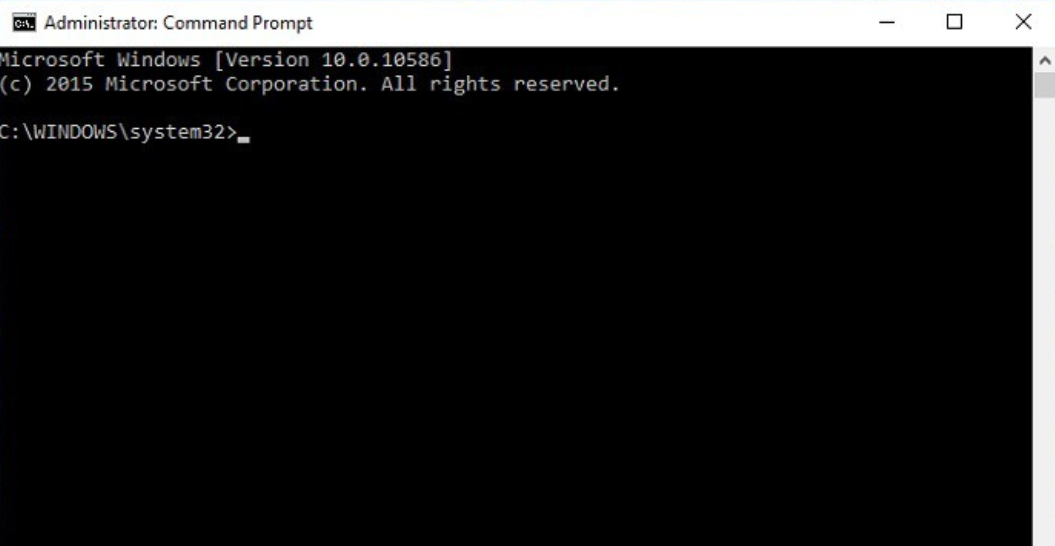
slmgr.vbs -ipk new_windows_serial_key_number_licence
slmgr.vbs -ato
Done! Your Windows product key is successfully activated.
FAQ:
Where Can I Find the Windows Product Key?
Generally, if you purchased a physical copy of Windows, the product key is located on a label or card in the box that came with Windows. If Windows is pre-installed on your PC at the time of purchase, the product key should appear on a sticker on your device.
Where Can I See the Activation Status?
To check the activation status in Windows 10, select Start, then Settings > Update and Security, then Activation. The activation status is listed next to Activation.


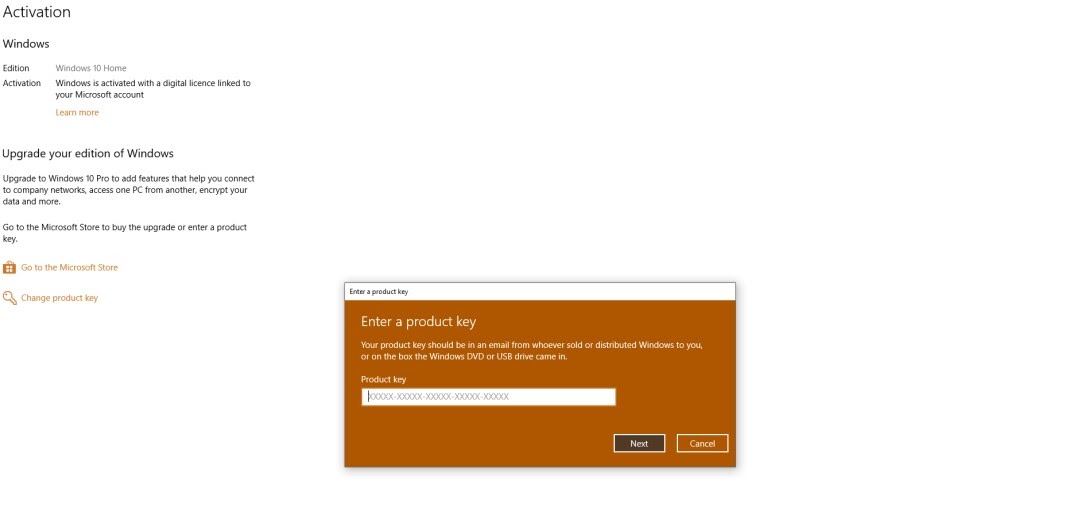
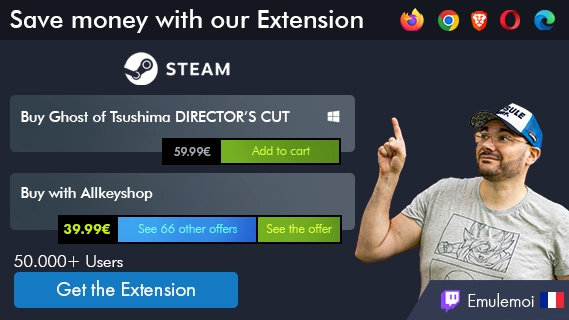







Very good info, much needed to learn when building pc